SourceURL:https://muguang.me/it/2757.html
Docker + Trojan + Caddy 部署
这篇文章里,我将使用 Ubuntu 18.04 操作系统,使用 Caddy 作为 Web 服务器,将 Trojan 服务端和 Caddy 部署到 Docker 中。
0、准备
- 域名 x1
- 国外服务器 x1
部署前先给域名设置一条 A 记录,并指向你的服务器 IP。
1、安装 Docker & Docker-Compose
- 添加 Docker 软件源
- 安装 Docker CE(社区版)
- 安装 Docker-compose 容器编排工具
2、构建 Trojan + Caddy 镜像
我已经写好了 Docker compose 的构建脚本,直接克隆下来用即可。
- 下载 Trojan + Caddy 构建配置,见 GitHub
- 编辑
./caddy/Caddyfile将
www.yourdomain.com替换成事先准备的域名。 - 编辑
./trojan/config/config.json
在config:json:8位置,将your_password替换成要设置的密码,这是客户端需要用到的密码,妥善保管。在
config:json:12-13位置将your_domain_name替换成自己的域名, 这个路径是 Caddy 自动调用 Let’s encrypt 生成的证书路径。- 执行
docker-compose build构建镜像,如果没什么报错就代表成功了。
- 执行
3、运行 Trojan + Caddy 容器
执行 docker-compose up 命令启动容器,正常启动的日志应该看起来是这样的:
如果想常驻进程,启动容器时执行 docker-compose up -d 。
用浏览器访问 https://域名 看一下返回,我的构建脚本默认会返回 Bootstrap 的起始页面:
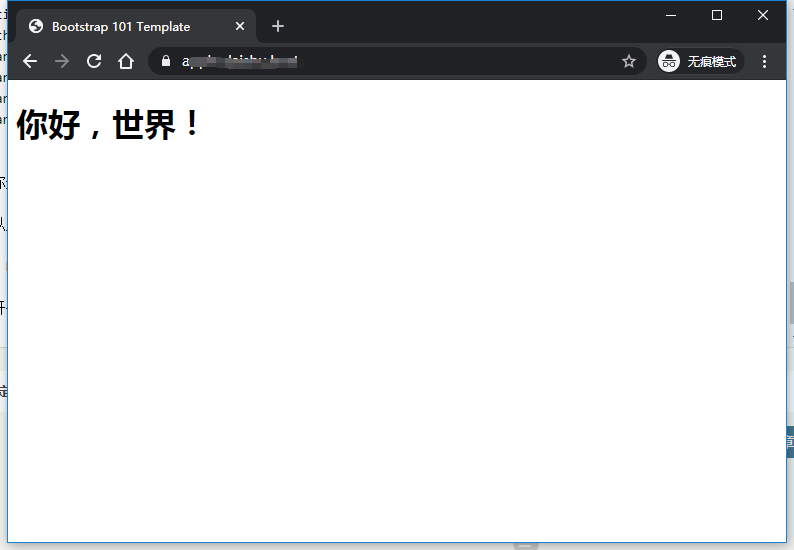
网站存放在 ./wwwroot/trojan/ 目录下面 ,可以随便放点什么,尽可能像一个正常网站就好。
至此,Docker + Trojan + Caddy 服务端部署完成。
4、Trojan 客户端
不多提了,Windows 和 macOS 客户端官方仓库都有:https://url.cn/5r6mb9J
当然,你也可以去寻找更易用的支持 Trojan 的第三方客户端或路由器固件。

Recent Comments